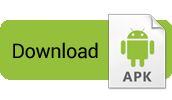The connection is secure, easy and convenient when using Microsoft Authenticator. Use your phone, not your password, to sign in to your Microsoft account. Just enter your username and approve the notification sent to your phone. Your fingerprint, Face ID or PIN will provide a second layer of security in this two-step verification process. Then you have access to all Microsoft products and services, such as Outlook, OneDrive, Office and more.
Microsoft Authenticator also supports multifactor authentication for work, school, and non-Microsoft accounts. The application provides a second layer of security after your password. When you log in, enter your password, and then you are prompted for an additional method to prove it is you. Approve the notification sent to Microsoft Authenticator or enter the verification code generated by the application.
Sometimes your organization or institution might ask you to install Microsoft Authenticator when accessing certain files, emails, or applications. You must register your device with your organization via the app and add your business or school account. Microsoft Authenticator also supports certificate-based authentication by issuing a certificate on your device. This allows your organization to know that the connection request is from a trusted device and helps you securely and seamlessly access other Microsoft applications and services without having to log in each time. Because Microsoft Authenticator supports single sign-on, once you have proven your identity once, you do not need to reconnect to other Microsoft applications on your device.
Sign up to participate in our beta program! Follow this link to preview our latest updates: https://play.google.com/apps/testing/com.azure.authenticator